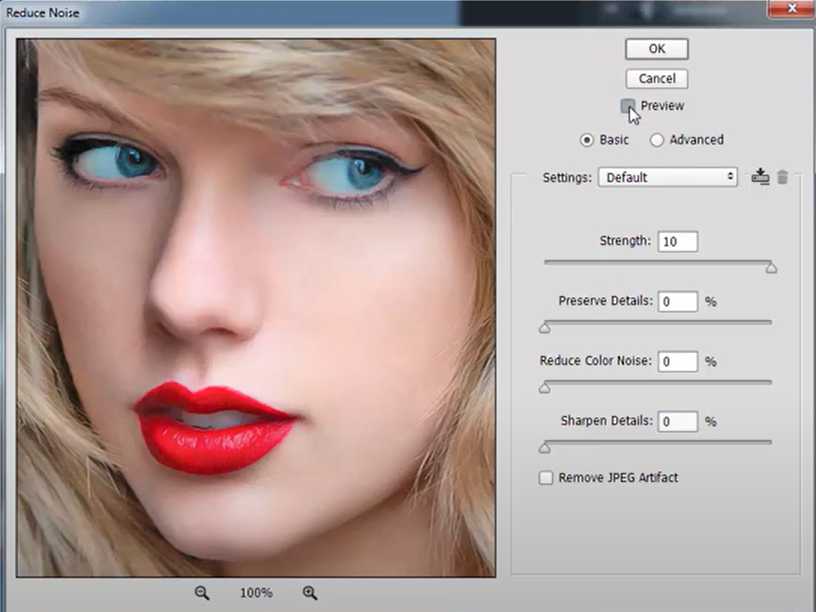Transform your photos into stunning digital paintings with these professional Photoshop techniques—no drawing skills required! Whether you want an oil painting, watercolor, or cartoon effect, this guide covers everything.
Method 1: The Oil Painting Effect (Best for Realism)
Step 1: Open & Duplicate Your Photo
-
Open your image in Photoshop.
-
Duplicate the layer (Ctrl+J / Cmd+J).
Step 2: Apply the Oil Paint Filter
-
Go to Filter → Oil Paint (Photoshop CC+).
-
Adjust settings:
-
Stylization (10-15) → Controls brushstroke intensity.
-
Cleanliness (3-5) → Smoothes edges.
-
Scale (0.8-1.5) → Affects brush size.
-
Bristle Detail (5-8) → Adds texture.
-
Step 3: Enhance with Brush Strokes
-
Add a New Layer and paint with the Mixer Brush Tool to blend colors like real paint.
-
Use the Dry Brush Filter (Filter → Filter Gallery → Artistic → Dry Brush) for extra texture.
Result: A realistic oil painting!
Method 2: Watercolor Painting Effect
Step 1: Apply the Watercolor Filter
-
Duplicate your photo layer (Ctrl+J).
-
Go to Filter → Filter Gallery → Artistic → Watercolor.
-
Adjust Brush Detail (9-14), Shadow Intensity (0-1), and Texture (1-3).
-
Step 2: Add Paper Texture
-
Download a watercolor paper texture (or use Filter → Texture → Texturizer).
-
Place it on top, set blending mode to Multiply (Opacity: 30-50%).
Result: A soft, artistic watercolor look!
Method 3: Cartoon/Pop Art Effect
Step 1: Posterize the Image
-
Duplicate your layer.
-
Go to Image → Adjustments → Posterize (Levels: 4-6).
Step 2: Apply the Cutout Filter
-
Go to Filter → Filter Gallery → Artistic → Cutout.
-
Adjust Edge Simplicity (2-4), Edge Fidelity (1-2), and Number of Levels (4-6).
Step 3: Add Black Outlines (Optional)
-
Duplicate the layer, apply Filter → Stylize → Find Edges.
-
Set blending mode to Multiply (Opacity: 50%).
Result: A bold, comic-book-style painting!
Pro Tips for Better Results
✔ Use a graphics tablet (Wacom) for hand-painted effects.
✔ Try AI filters (Filter → Neural Filters → Style Transfer).
✔ Add canvas texture (Filter → Texture → Canvas).
✔ Adjust colors with Hue/Saturation (Ctrl+U) for a painterly look.
Bonus: Turn Photos into Pencil Sketches
-
Duplicate the layer → Desaturate (Shift+Ctrl+U).
-
Duplicate again → Invert (Ctrl+I).
-
Set blending mode to Color Dodge → Apply Gaussian Blur (Radius: 2-5px).
Result: A realistic pencil sketch!